WHMCS Registrar Module Installations
-
- Get the API key
-
- Login to the ResellerCamp’s reseller control panel (the url will be in the email you received when you signed up) and then go to Settings -> API.
- Please note your reseller ID at the bottom of the page.
- Click Add API Key button, enter the label and the IP address of the server where WHMCS is installed to authorize it for API access.
- On the same page, note down the API Key.
-
- Copy the whmcs module files
-
-
Download ResellerCamp’s WHMCS Registrar Module
- For PHP 8.1, Ioncube 10.2 (last updated 2023-02-07)
- For PHP 7.4, Ioncube 10.2 (last updated 2022-02-16)
- For PHP 7.3, Ioncube 10.2 (last updated 2022-02-16)
- For PHP 7.2, Ioncube 10.2 (last updated 2020-06-02)
- For PHP 7.1, Ioncube 10.2 (last updated 2018-07-20)
- For PHP 5.6, Ioncube 10.2 (last updated 2018-05-17)
- For PHP 7.2, Ioncube 5.6 (last updated 2017-10-05)
-
Extract the zip files to /YourLocalPath/whmcs/modules/registrars
-
Remember to replace “/YourLocalPath” with the actual location where you installed WHMCS.
-
-
- Setup WHMCS Configuration
-
- Now, login to your WHMCS Administration Area
- Go to Setup > Products/Services > Domain Registrars
- Choose “Liquid” in the registrar dropdown menu and enter both the Reseller ID and API Key noted above.
- Then click Save Changes
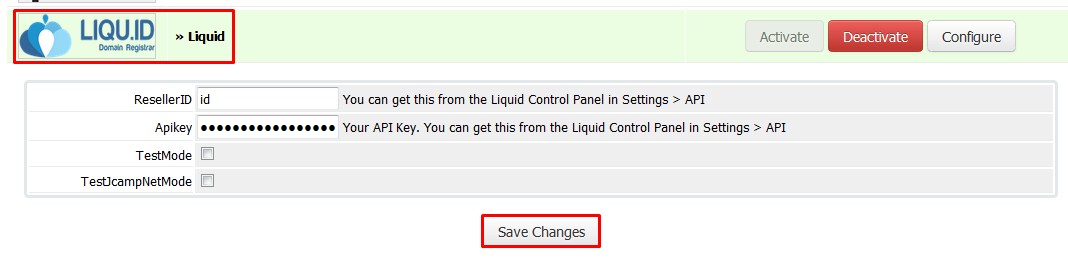
And that’s it, WHMCS will now be able to communicate with your ResellerCamp account to automate domain registration & management for your customers.



























